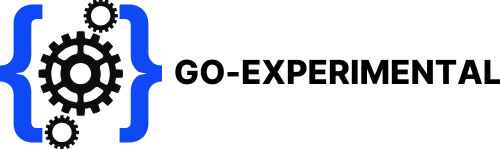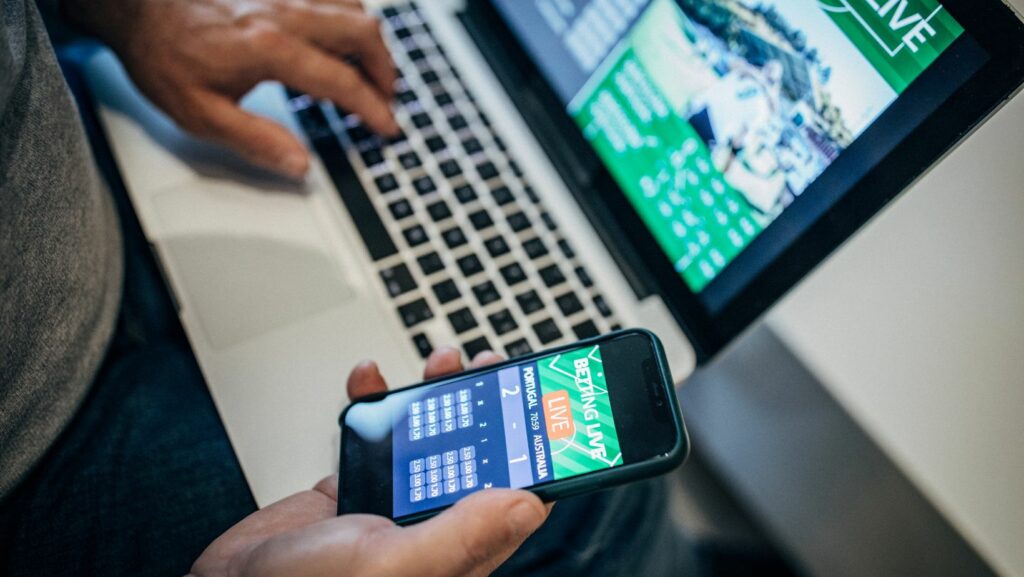Picture this: you’re all set to capture that epic gaming session or the perfect tutorial on your iPhone, but when you hit record, nothing happens. Frustrating, right? Screen recording should be as easy as pie, yet here you are, wondering why your iPhone is acting like a moody teenager refusing to do its chores.
Don’t worry; you’re not alone in this digital dilemma. Many users find themselves scratching their heads, questioning their tech-savviness. From settings gone rogue to pesky software glitches, there’s a whole world of reasons why screen recording might be playing hard to get. So, let’s dive into the quirks of your device and uncover the secrets behind those elusive screen recordings.
Table of Contents
ToggleCommon Reasons For Screen Recording Issues
Screen recording may fail for several reasons. Users often encounter problems linked to storage, software updates, and app permissions.
Insufficient Storage Space
Insufficient storage space often causes screen recording to malfunction. iPhones require adequate available storage to save screen recordings. When storage is low, the system may prevent recording to avoid further issues. Check free space by navigating to Settings, tapping on General, and selecting iPhone Storage. Clearing out unused apps or media can help resolve the problem.
Outdated iOS Version
An outdated iOS version can lead to various issues, including failures in screen recording functionality. Apple regularly releases updates containing bug fixes and performance improvements. To verify the current iOS version, go to Settings, then tap on General, and select Software Update. Installing the latest version can remedy recording complications and enhance overall device performance.
Restrictions and Permissions
Restrictions and permissions settings may inhibit screen recording capabilities. Certain apps may require specific permissions to allow screen recording. To check for restrictions, access Settings, tap on Screen Time, and review Content & Privacy Restrictions settings. Ensuring that screen recording permissions are enabled will help facilitate the recording process.
Troubleshooting Steps
Users can follow these steps to resolve issues with screen recording on their iPhones.
Restarting Your iPhone
Restarting the iPhone often resolves temporary glitches affecting screen recording. Users can initiate a restart by pressing and holding the side button and either volume button, then dragging the slider to power off. After a brief pause, powering the device back on may restore full functionality. Frequent software bugs may occur, so a simple restart can clear these issues effectively.
Checking Control Center Settings
Control Center settings need a quick check to ensure screen recording is available. Navigate to Settings, then Control Center, and confirm that the Screen Recording option is listed under “Included Controls.” Users must also ensure it’s enabled in the Control Center by swiping down from the top-right corner. If it isn’t present, adding it through the Control Center settings allows for easier access.
Updating Software
Updating the iOS software is crucial for maintaining optimal device performance. Users should regularly check for updates by going to Settings, then General, and selecting Software Update. Ensuring that the iPhone runs the latest iOS version fixes known bugs that can affect screen recording features. Regular updates enhance security and functionality, improving the overall user experience.
Alternative Solutions
Users can explore various methods if screen recording on an iPhone is not functioning as expected. Alternative solutions offer different pathways to achieve screen capture.
Using Third-Party Apps
Third-party apps provide an effective solution for those experiencing issues with the native screen recording feature. Several applications enable users to record their screens, often with additional editing features and customization options. When selecting an app, consider downloading from trusted sources like the App Store to ensure device security. Popular choices include DU Recorder and TechSmith Capture, both of which offer intuitive interfaces and robust functionality. Users can easily record videos, stream gameplay, and create tutorials, making these apps versatile alternatives for screen recording needs.
Recording Via Computer
Recording via a computer presents another way to capture content from an iPhone’s screen. Users can connect their iPhone to a Mac or PC, utilizing software such as QuickTime Player or Reflector. Using QuickTime on a Mac is particularly straightforward; once the iPhone is connected, users can select the device and initiate screen recording. Similarly, Reflector allows users to mirror their iPhone screens and record seamlessly. This method often enhances the recording quality and provides users with more control over the output settings.
When To Seek Professional Help
Identifying persistent screen recording issues requires assessing whether common troubleshooting steps have failed. If multiple attempts to resolve settings or storage problems prove unsuccessful, professional assistance may be necessary. Repeated errors could indicate deeper software complications or hardware malfunctions.
Delayed responses during screen recording attempts also suggest seeking expert advice. Professionals can provide insights into device diagnostics that might uncover underlying technical problems. When iOS updates do not rectify the issue, consulting an authorized service provider may be wise.
Users should consider reaching out when attempts to utilize third-party recording apps also fall short. It’s possible that incompatible software could hinder performance. Additionally, unexpected crashes during recordings serve as a clear red flag that merits expert evaluation.
Should problems arise only under specific conditions, such as during app-specific recordings, investigating with a professional can clarify the source of the conflict. Timely intervention prevents further frustration and potential data loss from unresolved issues.
Trusting certified technicians ensures that the device receives proper attention. These specialists understand the complexities of iPhone software and can restore functionality quickly. Comprehensive diagnostics performed by professional services help determine whether repairs or replacements are necessary to resolve ongoing screen recording malfunctions.
Screen recording on an iPhone can be a source of frustration when it doesn’t work as expected. By understanding the common issues that can arise users can take proactive steps to resolve these problems. Checking storage space updating iOS and reviewing app permissions are essential first steps.
If troubleshooting doesn’t yield results exploring alternative recording methods or seeking professional help may be necessary. With the right approach users can enhance their screen recording experience and avoid unnecessary setbacks. Staying informed about potential issues ensures that screen recording remains a valuable tool for capturing important moments on their devices.